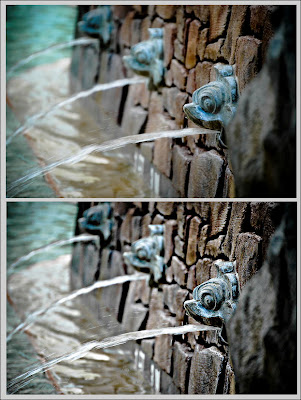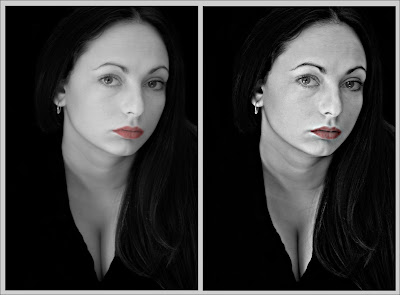Now to imply that the technique I am about to show you is "just like Dave Hill's" would be a like saying my child worn minivan was like a Ferrari. The only similarities is that they both of license plates, after that all similarities ends.
Though chicks do love my minivan, as it is the "sport" version.
;)
Anyway, the technique I am going to show you will give your images a cool gritty look and works on most images, but works best on high key images. Below are four examples (though I could not get my hands on a high key image and wanted to get this post done). After you do it a couple times it will take you about a minute to apply.
So here goes:
Step 1:
Open your image in Photoshop and create a duplicate the layer.
Go to "Filter" - "Other" - "High Pass" set the Radius to 4 Pixels.
On the Layers palette select the "Vivid Light" blending mode.
Flatten the image.
Step 2:
Create a duplicate the layer (again).
Go to "Filter" - "Other" - "High Pass" set the Radius to 7 Pixels.
On the Layers palette select the "Color" blending mode with an opacity of 40%.
Flatten the image.
Step 3:
Create a duplicate the layer (one last time).
Go to "Filter" - "Blur" - "Gaussian" set the Radius to 9.5 Pixels.
Go to "Filter" - "Noise" - "Add Noise" set Amount to 3%.
Got to "Layer" - "Layer Mask" - "Hide All"
Now use the lasso tool and select only the eyes (assuming the image has eyes, formultiple selections hold the shift key).
Go to "Select" - "Refine Edges" - set "Feather" to 5-6 pixels, then "Select" - "Inverse"
Select the brush on your tool palette, set the brush opacity to 30% and brush over the entire image once.
Flatten the image.
Step 4:
Go to "Filter" - "Sharpen" - "Unsharp Mask" and use the following settings:
Amount 100%
Radius 30.0 pixels
Threshold 0 Levels
That's it, enjoy.
If you click over any of the images below they will open in a new window and larger so you can have a better view of the effect on each image.